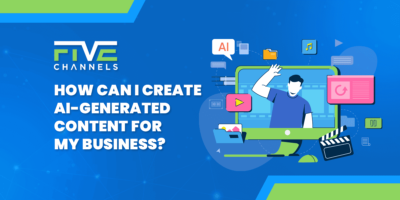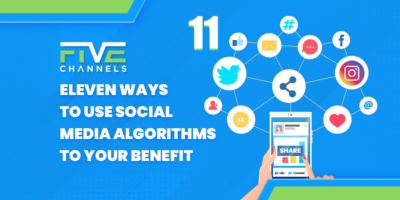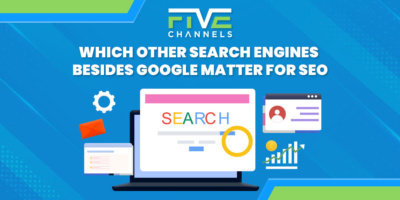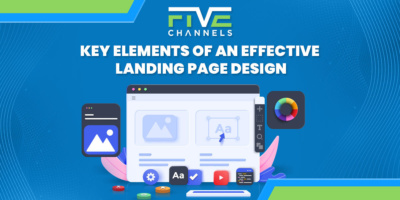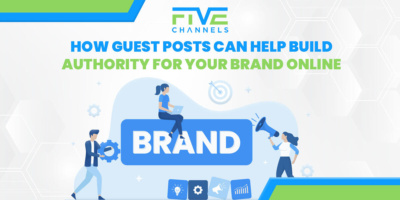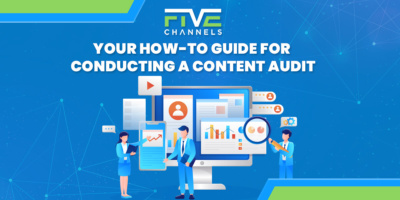In the deepest, darkest corners of the internet, Facebook pixels are watching and waiting for us to make a move.
Facebook pixels have revolutionized advertising campaigns. Now, marketers can track conversation campaigns, and create custom audiences based on traffic to their websites. With this tool, you can reach untapped audiences by discovering how successful your marketing efforts really are.
If you’re not incorporating Facebook pixels into your advertising strategy, you’re falling behind.
Don’t leave this valuable tool on the table. Check out this Facebook pixel tutorial to discover what a Facebook pixel is, how to create one, and how to get started using it today.

Create Next Level Ads with This Facebook Pixel Tutorial
Now that you know how powerful Facebook pixels are, you’re probably wondering how to install them. However, there is a lot of information to go over before you can jump right in and use pixels.
What is Facebook Pixel?
Think of a Facebook pixel as a tool to measure effectiveness.
Pixels monitor ad performance by tracking visitor interactions on your website. This tracking begins once they click on your Facebook ad. Then, pixels follow your visitors through an event, such as completing a purchase or subscribing to content.
When someone takes one of these actions, this triggers your pixel to report the data to the Facebook Ads Manager. You can then visit the Ads Manager within the Facebook platform to see if they followed through with the action or not.
This profound insight is valuable as it arms you with data on conversation rates as well as click-through rates.
You won’t be wondering, “what if,” anymore, because you will see a clear picture of the visitors’ journey. You will know whether they follow-through with a purchase from clicking on your ad.
This new knowledge will enlighten your creative process. For example, if your click-through rate is high, but then visitors fall off at your site’s landing page, your messages might be falling flat.
You can use this compelling Facebook pixel data to drive your overall marketing strategy.
How Can You Use Facebook Pixels?
When Facebook pixels first emerged, there were many to track multiple conversions.
In 2015, Facebook simplified the pixel. They introduced a single, powerful pixel to cover everything. Pixels are considered advanced advertising tools. However, anyone seeking better campaign results should familiarize themselves with them.
Track Campaign Conversions
Perhaps the number one reason to install a Facebook pixel is to track campaign conversions from the Facebook platform.
Tracking campaign conversions is easy through Standard or Custom Events. You can track multiple types of conversions, including app installs, purchase completions, subscriptions, and more.
Create Advanced Custom Audiences
One of the most significant advantages of installing Facebook pixels is the ability to create custom audiences. Custom Audiences are a new way of looking at target audiences. These are the people who have visited and engaged with your app or website and have completed specific events.
After installing a Facebook pixel on your website, you’re able to retarget people who have visited your site in the last 180 days.
Unlock New Conversions
With Facebook pixels, you can also unlock new conversions to create new reports in the Facebook Ads Manager.
The Ads Manager provides additional bidding methods and ideas for ad campaigns to get you more overall conversions.
Refine Your Sales Funnel
It’s vital to use Facebook Pixels to target where your conversation rate is low. You can use pixel data to determine whether visitors are leaving your website at the product viewing stage, or once they have already added products to their carts.
Wherever you find a weak link, that is where you should focus your sales efforts.
Create Dynamic Ads
Another significant advantage of using Facebook pixels is the ability to create dynamic ads. You can retarget repeat customers with the exact products they viewed, making them think twice about not completing their purchase. The point is to convince them to take action on impulse.
Measure Return on Ad Spend (ROAS)
Finally, if you’re using an e-commerce platform, the carts can send the actual order value back to the Ads Manager.
This data sharing makes it easy to measure ROAS, which some marketers consider more important than the cost per sale.
Find Your Pixel ID and Create a Pixel
It’s important to remember that pixels can only track data after installation. They can’t work backward and create audiences based upon past conversions. If you think you might want to experiment with Facebook pixels, install one as soon as possible.
So, now that you know you want to use pixels, how do you create one?
First, you have to find your pixel ID.
The pixel ID is a unique 15-digit code. This code is installed on each page of your website that you wish to track.
You can generate your pixel ID by using either the Ads Manager or Business Manager.
Create with Ads Manager
To create a pixel with Ads Manager, click on the navigation menu in the top left corner. Then, select “All Tools” at the bottom of the list.
Next, select “Pixels,” and then “Create a Pixel.”
From here, you name the pixel, and you’re good to go.
Create with Business Manager
If you’re working within the Business Manager, select “Create a New Pixel” in the pixel section on the left-hand side.
This selection will create a pixel that you will then name.
Business Manager allows you to create up to 10 pixels.
Once you have created a pixel, you should assign it to a specific ad account. Now you can attach it to your ad campaigns.
You’re not ready to go just yet, however. Next, you have to install the pixel.
Install a Facebook Pixel
Now that you have created a pixel, it’s time to embed the pixel code on your website.
The installation happens in one of three ways: manually, by a developer, or using an integration.
Manually
If you update your website’s code, you can install your pixel manually by taking the following steps:
1. Go to the “Pixels” tab in the Facebook Events Manager.
2. Click “Set Up Pixel”
3. Click “Install Pixel Code Yourself”
4. Navigate to your website’s code and find the header.
5. Copy the code provided and paste it into your website’s header. This should go at the bottom of this section, just before the closing head tag.
6. Make sure your pixel is working by clicking “Send Test Traffic” after placing the code on your website. This test can take several moments. If the status is “Active,” the code has been installed correctly.
Using a Developer
If a developer maintains your website, you can send the instructions for installing the Facebook pixel to them.
To do this, select “Email Instructions to a Developer” within the Facebook Events Manager.” You will need to know their email address.
Using an Integration
Facebook Ads support many partner integrations that allow you to connect a pixel to your website.
To do this, scroll down to the pixel section and paste your unique pixel ID created earlier. Then:
1. Go to the “Partner Integrations” tab in the Events Manager.
2. Select your preferred platform or tag manager.
3. Click “Connect Account.”
Each integration will have its own set of instructions to follow to connect your pixel to your site.
Add Events to Your Facebook Pixel
Events allow you to determine what metrics you’re actually tracking.
Once the pixel is installed on your website, you can start to set up events to measure conversions. Set up your events by manually installing code or using the Event Setup Tool within the Events Manager.
They are customizable by code, but some of the typical events are:
– Add to basket
– Add payment info
– Add to wishlist
– Complete registration
– Contact
– Customize product
– Donate
– Find location
– Initiate checkout
– Lead
– Purchase
– Schedule
– Search
– Start trial
– Submit application
– Subscribe
– View content
Now, it’s time to ensure your pixel is working correctly.
Confirm Successful Pixel Setup
It’s vital to make sure that your pixel is correctly working so that you are receiving the correct events. Here are some tips to ensure your pixel is installed correctly.
Use the Test Events tool to check to see if your standard or custom events are set up correctly. If there is any unusual activity, the Test Events tool can help debug your events.
Resolve issues related to event setup with the Diagnostics tab located in the Events Manager. If there’s an issue, Facebook will give you recommendations to improve a detected problem.
Try the Facebook Pixel Helper if you can’t access the ad account with the pixel you’re testing. This tool creates a pop-up that tells you what events are running on the page, and if they are working correctly.
Visit a page on your website where you’ve installed pixel base code and the PageView event. If all is well, the pixel will send the PageView event back to Facebook. This information will show up in the Facebook Pixel section of the events manager.
If you’ve run these tests set up was successful, it’s time to use the pixel in your ad campaigns.
If you run into any issues, you may have to troubleshoot them.
Use Your Pixel for Conversion Optimization
Now that your pixel is installed and running correctly, you can attach it to ads. The pixel will essentially tell Facebook to target your ad to people who are most likely to complete a purchase on your website.
It can then show you how well your ad performs by providing reports on conversion events on your website. You know these events are a direct result of your ad. All of this helpful information will show in your Facebook Ads Manager Reports.
To report your ad’s success, you need to select your pixel when you set up your initial ad campaign. Then, Facebook will automatically track actions and events on the webpages that contain your pixel base code.
As you create your ad campaign, choose “Website Conversions” as your objective. Then, enter your website’s URL and select which conversion you want to optimize. For example, if you’re going to optimize for email sign-ups, choose “Subscribe” as your conversion event.
Be Transparent with Visitors
Facebook has terms that require marketers to let their visitors know that you’re collecting their data.
You must provide clear notice that you’re using a Facebook pixel and what data may be collected. You might also need to give them an opportunity to opt-out.
To make sure you’re displaying this notice correctly, check out Facebook’s Business Tools Terms and read the “Special Provisions Concerning the Use of Facebook Pixels and SDKs.”
Understanding Facebook Pixel Cookies
Late last year, the way Facebook pixel data was tracked with cookies changed.
Advertisers can use first-party and third-party cookies to track data.
You may want to opt-out of using first-party cookies, depending on your field. This is especially true if your area has extensive privacy legislation, such as the finance or healthcare fields. Compliance reasons may force you to opt-out, so do your homework first.
Get the Most out of Your Social Media Marketing Efforts
We’ve only scratched the surface of what Facebook pixels can do for your next Facebook advertising campaign with this Facebook pixel tutorial.
If used correctly, pixels will help you engage your target audiences and create multiple opportunities for new conversions between you and your visitors.
Let us help you reach your target audience, increase traffic, and maximize revenue.
We’ll provide proven advice that you can implement on your own. Visit our website today for a free digital marketing review.
Owner and Chief Marketing Officer, Jason Hall, and his team specialize in creating brand awareness / traffic and lead generation / marketing funnel and conversion optimization, while utilizing the appropriate marketing channels available within your industry. With diverse clients throughout the world, Jason's team is well connected within many industries to assist with your marketing strategies. With no long term contracts and various levels of service, Jason's team will increase the quality of your online traffic, leads, and sales.
About the author...
Located in the heart of the Emerald Coast - Destin, FL, founder and Chief Marketing Officer, Jason Hall, and his team specialize in creating brand awareness / traffic and lead generation / marketing funnel and conversion optimization / and PR campaigns, while utilizing the appropriate marketing channels available within your industry.
With diverse clients throughout the world, Jason's team is well connected within many industries to assist with your marketing strategies. With no long term contracts and various levels of service, Jason's team will increase the quality of your online traffic, leads, and sales.