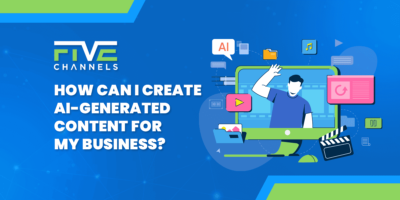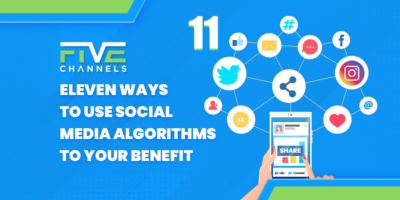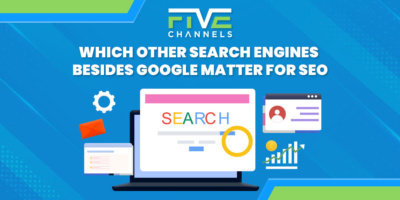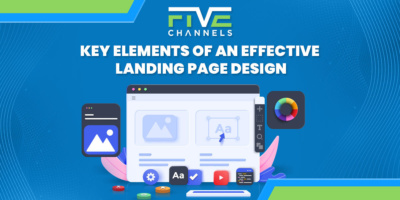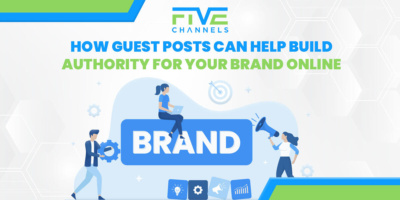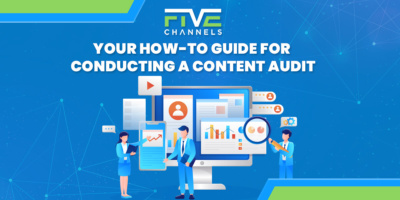If you’re looking to install Facebook Pixel on WordPress, you need to read this post. We’re sharing exactly what you need to know to get it up and running here!
If you’re new to advertising on social media it’s likely you have wondered how you can make full use of the Facebook Pixel on WordPress.
Facebook’s advertising tool is one of the most cost-effective options for businesses and brands to get themselves in front of their target market.
In this short post, we will give you ‘The Beginner’s Guide to Installing Facebook Pixel on WordPress so that you can start reaping the benefits today.
Let’s get to it!
![]()
Why should I use Facebook Pixel on WordPress?
Facebook Pixel is a great way to gauge the success of your advertising campaigns and allows you to tweak your strategy, ensuring you get the best results for the best price.
In short, Pixels tracks the activity of users who visit your website from Facebook and beyond. What’s even better is that it can be programmed to observe if certain goals are achieved such as:
- Email sign up.
- Checkout/purchases.
- Adding an item to the cart.
- Visiting a specific page.
This can be useful to see just how effective your ads are working and can highlight any weak spots in your sales funnel.
For example, through Facebook Pixel, you may discover that users are adding products to the cart but are not checking out and purchasing them. This may reveal a problem with your payment system or even more likely that the customer just doesn’t trust your site.
Another bonus is that you can see which demographic interacts the most with your website. This means that you can launch future ad campaigns to target this specific demographic to get more conversions for your money.
Using Facebook Pixel on WordPress is a must-have for all websites desiring to make use of driving sales/traffic via Facebook.
How do I install Facebook Pixel on WordPress?
We know that many users can feel daunted any time code has to be used. Don’t worry, we’ll break it down step by step so you can get Facebook Pixel up and running today.
Step 1: Sign your business up on Facebook by creating a page.
Once you have a name, photo, and description of your business you are ready to sign your company up on Facebook.
Step 2: Where to find Facebook Pixel settings.
From your newly created page, you can click ‘Manage my adverts’ or go directly to the Ad Manager.
Under your assets, click the ‘Pixels’ option which will take you to a step by step tour of the Pixel if it is your first time setting it up.
Follow the steps until you get to the pop-up window displaying your Pixel’s code. (Be sure to disable your adblocker on this page as it can interfere with the process.)
Step 3: Install the code on your website.
There are multiple ways to do this.
Manually add the code:
If you are comfortable working with code, go ahead and paste it in the <head> section to add it to every page on your website.
If you are unsure how to do this are don’t like messing with the code then you can use the plugin option.
Using Facebook Pixel Helper Plugin:
- Visit the plugin page to install Facebook Pixel Helper onto your site.
- Activate and go to the plugin dashboard.
- Enter your ‘Pixel ID’ which can be found in Facebook Ad Manager beneath your name.
- Save your settings.
Voila, you have successfully added your Facebook Pixel on WordPress.
Step 4: Test your pixel is working.
After you have added the Pixel, simply go back to the Ad Manager and ensure that your pixel is marked as ‘Active.’
Facebook has a tool that can help test your pixel and troubleshoot any common Pixel related problems.
Remember you can add multiple Pixels onto your site to track various objectives, simply repeat the process above to do so.
Step 5: Putting your Pixel to work.
Back in the Ad Manager, you can start to use the information your Pixel is collecting.
By going into your Pixel settings you can view a variety of data:
- Under the ‘Event’s tab, you can see how many times your desired goal has been achieved e.g. How many users made it to checkout.
- The ‘URLs’ tab can break down how many views each page of your website has received.
- By clicking ‘Domains’ you can see which of your websites are getting the most traffic.
- In the ‘Devices’ tab, you will find how many users visit your site from each device.
You can even ‘create an audience’ to track traffic based on different factors including the timeframe. E.g. All traffic who have visited my site in the last 30 days.
This is how you can launch adverts to target people who have already been on your site.
Step 6: Optimize your advertising strategy based on your Pixel data.
You can use this new information to improve how you reach clients.
Here are a few tips:
- Discover which pages are most popular so you can promote content users want to read.
- Advertise to people who added something to their cart but never checked out.
- Find out which demographics have the highest conversion rates so you can tailor future campaigns for success.
They say knowledge is power and thanks to Facebook Pixel you can make use of this new found power to make your business thrive.
Moving forward.
SEO, SEM, and Social Media Marketing can all be challenging concepts for many business owners to grasp and utilize.
We at Five Channels are here to take the hassle and the headache out of your online advertising strategy. We provide a wide range of services from content creation, text & display ads and even Social Media management.
If you have any questions or would like more information please contact us.
Why not take the first step in the right direction today by taking our free digital marketing audit to receive a report on your website?
Thanks for reading ‘The Beginner’s Guide to Installing Facebook Pixel on WordPress.’ We hope you found it helpful and we look forward to working with you soon.
Owner and Chief Marketing Officer, Jason Hall, and his team specialize in creating brand awareness / traffic and lead generation / marketing funnel and conversion optimization, while utilizing the appropriate marketing channels available within your industry. With diverse clients throughout the world, Jason's team is well connected within many industries to assist with your marketing strategies. With no long term contracts and various levels of service, Jason's team will increase the quality of your online traffic, leads, and sales.
About the author...
Located in the heart of the Emerald Coast - Destin, FL, founder and Chief Marketing Officer, Jason Hall, and his team specialize in creating brand awareness / traffic and lead generation / marketing funnel and conversion optimization / and PR campaigns, while utilizing the appropriate marketing channels available within your industry.
With diverse clients throughout the world, Jason's team is well connected within many industries to assist with your marketing strategies. With no long term contracts and various levels of service, Jason's team will increase the quality of your online traffic, leads, and sales.